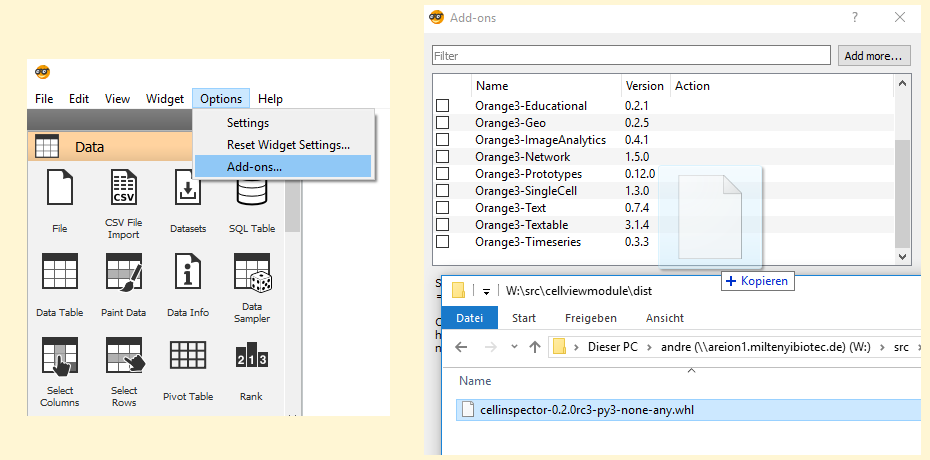Installation Guide¶
The easises way to install InspectorCell is via conda, a package system that not only manages Python, but also binary dependencies. It comes as slim lightweight distribution miniconda or as full distribution plattform anaconda
With conda install version 3.24.1 of orange
$> conda install orange3=3.24.1
As recent changes in the are not yet reflected in InspectorCell. A installation guide to Orange3 can be found here
Download a *.whl from the InspectorCell releases and install it using pip, whithin your conda environment.
$> pip install inspectorcell-0.2.X-py3-none-any.whl
Alternatively, you can also install InspectorCell via drag and drop using the Orange3 GUI. Orange3 can be run via python -m Orange.canvas
Then install Orange3 ImageAnalytics using conda or by using the Orange3 Add-Ons menus
$> conda install Orange3-ImageAnalytics
Pitfalls¶
Missing Libraries¶
The GUI elements in InspectorCell depend on the Qt Framework. If you get an error like
ImportError: Compiled libraries cannot be found.
the Qt libraries might be missing. We suggest to install PyQt5, but any Qt library covered by AnyQt should work. Using conda you do:
$> conda install PyQt5
or similar via pip
$> pip install PyQt5
No Permission with pip¶
Sometimes the Python is installed with elevated privileges. This might prevent installations due to lack of permission. To solve this:
- Use an virtual environment venv
- Install as user (–user) with pip install –user inspectorcell-0.2.X-py3-none-any.whl
How to get a commandline?¶
Got to the folder/directory where you want to use the commandline. In Windows 7
and later, click into the address bar of the explorer. Type cmd and hit
enter. Windows cmd commandline will open.
On linux, just rightclick on into the window. Most distributions have an option
Open Terminal here...